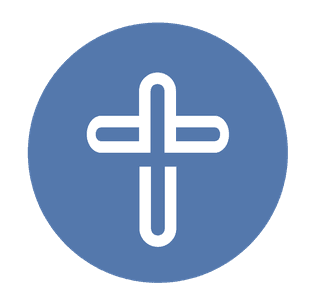To add the Unionville Alliance Church web app to your Smart Phone, please scroll down and follow the instructions relevant to your device.
iPhone | iOS
iOS Device (Safari Browser)
Step 1 - Open up Safari and load www.uachome.org
Step 2 - At the bottom of the screen you'll see an icon depicting an arrow coming out of a square. Tap on this button.
Step 3 - Once tapped, a few options will appear. Scroll to the right until you see the "Add to Home Screen" option. Select this one.
Step 4 - You'll be asked to choose a name for the home screen icon. Type "UAC" and you'll see the UAC app right there on your home screen!
Android
Android Device (Chrome Browser)
Step 1 - Open up Chrome and load www.uachome.org
Step 2 - Touch the overflow button (three vertical dots) and select "Add to Home Screen".
Step 3 - Touch "Add" and the site will join your other apps and widgets.
Step 4 - We recommend that you customize the text below the icon, just touch the text inside the "Add to Home Screen" box and change it.